RD Controls Software Release Note 156.2<P>
<b> Tev Clock (C1200) Application</b>
RD Controls Software Release Note 156.2
Tev Clock (C1200) Application
John DeVoy
September 12, 1996
The Tev Clock Application
is an X Window application
 that allows the user to read
and/or
modify the settings of the
C1200
Tevatron Clock Generator
module.
See
Epicure Design Note 107
for a description of the
purpose
and
capabilities
of the C1200 module.
that allows the user to read
and/or
modify the settings of the
C1200
Tevatron Clock Generator
module.
See
Epicure Design Note 107
for a description of the
purpose
and
capabilities
of the C1200 module.
Tev Clock uses two windows to display the state of the C1200 module:
the
control window,
and the
matrix window.
The control window shows the following:
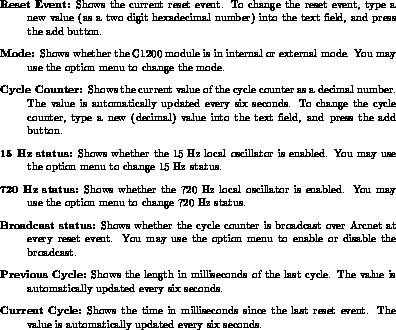
The matrix window contains an array of 256 events.
Press the
``Matrix...''
button on the control window to pop up the matrix window.
The following information is shown for each event:
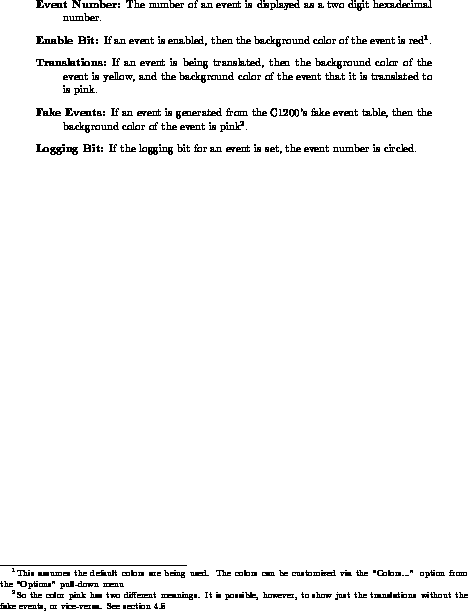
Starting
To run
Tev Clock
select
``Tev Clock''
(item 108)
from the diagnostic menu.
Quitting
To exit
Tev Clock,
select
``Exit''
from the
``File''
pull-down menu
in either the matrix or control window.
Settings
The settings shown in the control window can be changed directly,
using the controls provided in that window.
See the section describing the control window for details.
The settings shown in the matrix window can be changed as described below.
Enable Status
To toggle the enable bit of an event,
click the right mouse button on the event,
and select the enable button from the pop up menu.
Translations
To set the translation of an event,
click the middle
 mouse button on the event,
and drag it to the event it is to be translated to.
Dropping the event sets the translation.
mouse button on the event,
and drag it to the event it is to be translated to.
Dropping the event sets the translation.
If you drag the event to the garbage can,
then translation will be disabled for that event.
Fake Events
To edit the fake events list,
select
``Fake Events...''
from the options pull-down menu
in the control window.
A dialog box will pop up,
containing the current list of fake events.
You may add new events by typing the event and delay into
the appropriate text fields, and pressing the
add
button.
The event should be typed as a two digit hexadecimal number,
and the delay as a decimal number of milliseconds.
When the C1200 is in external mode, there is a limit of 16 fake events.
In internal mode, the limit is 512 events.
To delete an event,
select the event(s),
and drag it to the garbage can.
Logging
To toggle the logging bit of an event,
click the right mouse button on the event,
and select the logging button from the pop up menu.
Problems
Some possible problems that might be encountered:
I paid a fortune for this X-terminal, and the program displays in black and white!
If your monitor can display more than 16 colors,
and the matrix window is in black and white,
then try toggling the
``mono''
button in the options menu.
The controls for doing settings are missing!
Only selected users are allowed to do settings.
For those users who are not allowed to do settings,
Tev Clock automatically goes into read-only mode.
In read-only mode,
all of the controls needed to do settings are either missing,
or disabled.
Whether a user is allowed to do settings depends on both
who the user is,
and on the location of the C1200 module.
In general,
only selected OPS personnel
 can do settings on C1200 modules that are installed in the
beamline areas.
C1200 modules installed in any of the test racks on the
12th floor of Wilson Hall
can be set by all RDCS and RDCH personnel.
can do settings on C1200 modules that are installed in the
beamline areas.
C1200 modules installed in any of the test racks on the
12th floor of Wilson Hall
can be set by all RDCS and RDCH personnel.
Control window shows ``XX'' as the reset event.
If the reset event and/or the cycle counter on the control window
are shown as ``XX'', then either the C1200 module is not responding,
or data acquisition is failing for some other reason.
When I make a setting, the value resets to the old value after a few seconds.
This means either that the C1200 module rejected the setting,
or that the setting never got to the module.
After the data was sent, a read request was sent.
The value returned was the original value,
indicating that the setting did not
``take''.
On the matrix window, when I set the enable bit, it is not shown on the array of events.
On the lower right side of the matrix window,
there is a box labelled
``Show''
that contains a set of toggle buttons labelled
``Disabled'',
``Enabled'',
``Trans'',
``Fake'',
and
``Logged''.
If a particular button is not pushed in,
then the corresponding feature is not shown on the array of events.
For example,
if the
``Enable''
button is not pushed in,
then the enabled events are not shown.
Similarly for the translated, fake and logged events.
This feature is useful on monochrome screens, when getting a screen dump,
or whenever you want to simplify what is being shown on the screen.
Keywords:
RDCS,
C1200,
Tevatron,
Hyakutake,
Clock,
Beamline,
X
Distribution: normal
Security, Privacy, Legal
rwest@fsus04.fnal.gov
that allows the user to read
and/or
modify the settings of the
C1200
Tevatron Clock Generator
module.
See
Epicure Design Note 107
for a description of the
purpose
and
capabilities
of the C1200 module.
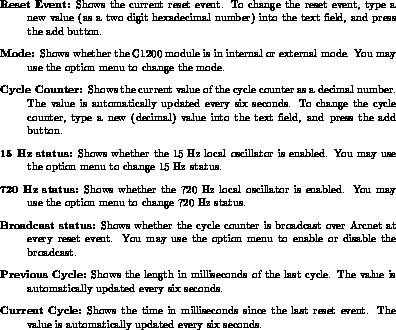
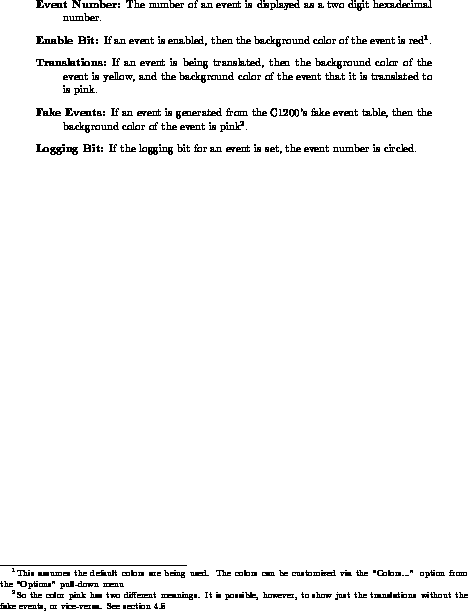
can do settings on C1200 modules that are installed in the
beamline areas.
C1200 modules installed in any of the test racks on the
12th floor of Wilson Hall
can be set by all RDCS and RDCH personnel.